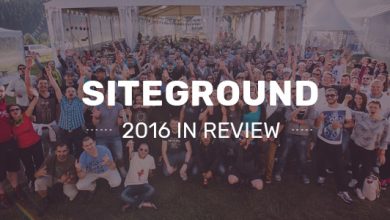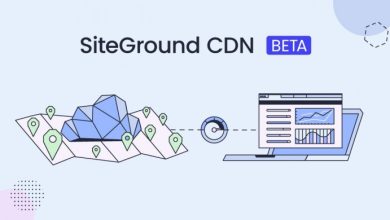The Best WordPress Themes – Default, Free and Paid
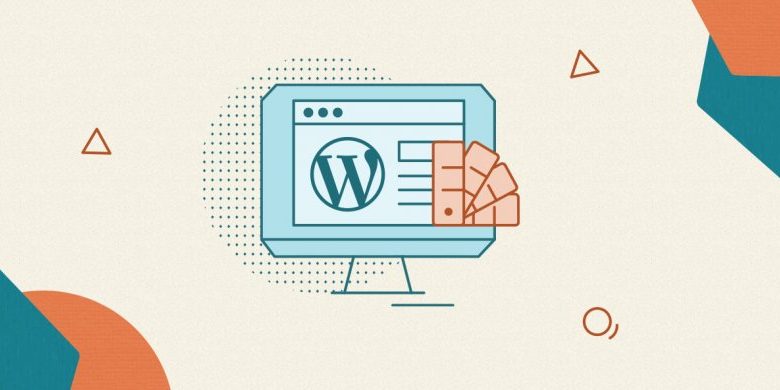
The Best WordPress Themes – Default, Free and Paid
Table of Contents
Themes have come a long way in WordPress. For those new to WordPress, a WordPress theme is a template which defines how your WordPress site displays to your users.
When I installed WordPress for the first time, K2 was the default theme. K2 was a bare-bones theme and if you wanted anything extra it meant firing up an editor and writing code.
My last WordPress project I installed a theme, configured it, set up fonts and all the customizations without having to write a single line of code. Yes sir, themes in WordPress have come a long way.
A lot of people ask me, what are the best themes for WordPress? Like so many things in tech, the answer to that question is a resounding “It depends”. It really depends on what type of site you are setting up. WordPress now have great themes for:
- Business
- Blogs
- Photography
- E-commerce
- … And just about any category of site you can think of.
So there is no best free WordPress theme, or best paid WordPress theme, the only two things that matter are what you want to do and how much you want to pay.
In this article, I’m going to look at the default WordPress theme, good solid free themes for most business purposes, and my personal favorite themes that you should purchase if you are going to use (but are totally worth it)
The Default WordPress Theme
Twenty Twenty-One
First let’s look at what comes with WordPress. Right now, the current default theme is Twenty Twenty-one. That will change soon, but the basics of the theme probably won’t change much.
Once you activate Twenty Twenty-One you can view your site right. In our case, we can see the default SiteGround post displayed in the Twenty Twenty-One theme.

So far, so good.
Twenty Twenty-One Main Features:
So what does all this give us?
Appearance & Customize Menus
Well, we now get the “Appearance” menu and most importantly, the “Customize” option under it.

This menu opens up a whole new world to us. A world that used to be reserved for designers and developers and those who could “sling code”.
Some of the options available in the Customizer are also available elsewhere. Like your new site’s title and tagline.

The difference is that when you change things in the Theme Customizer you can preview the results immediately instead of having to save and then refresh the site in another tab.
The Customizer also gives us access to things like the menus.

Again, something that you can also do from the admin menu but with the Customizer you get the benefit of being able to see a live preview and discarding your changes if you decide you don’t like them.
While I am showing you examples of these changes using the Twenty Twenty-One theme, all modern themes support these basic options. So if you prefer to go one step beyond and look for other advanced options rather than just using the default theme, there are other free and paid themes that are totally worth checking out. Let’s have a look at the best ones below!
The Best Free WordPress Theme
Neve
Neve stands out to me because it offers a good featureset to it’s free users while still being worth the upgrade price. This model is called “freemium” and it is one of the best ways to try out a new theme before you commit your hard earned money to it.
Neve is fast, and it’s highly customizable. Unlike some themes, it’s not for a specific type of installation or industry, it is a general purpose theme that can be used in a variety of situations.
Let’s now look at the home screen to see how it looks.

Now, understand that Neve is designed for business and not necessarily blogs. If you are writing a blog, you may want to look at some of the other themes. But Neve is a good choice if you are setting up a WordPress install for your business.
Neve Theme Main Features
Let’s play with some of its main options. If you go back to your Admin screen and then select “Appearance” and “Customize”, you will see that we’ve got more options than we did with Twenty Twenty-One.

For now, let’s ignore the first one, the “Pro” options. Neve has a paid version as well as the free version.
Typography options
Neve also gives us a few options that Twenty Twenty-One doesn’t give us. My favorite one is the Typography options.

As you can see, you can have access to all the standard Google Web Fonts automatically installed and ready for you to use. You can now customize your site and make it look different from any other WordPress site out there.
Now here is my standard disclaimer that I always give when I show people how to set fonts. “With great power…”, well, you get the idea. Yes, fonts can make your site stand out. It can do that in a good way or a bad way. Use this feature sparingly, and not like I do in this demo.
So, let’s run a test! Let’s change the H1 fonts to Comic Sans… because we can and this is a demo site. Let´s also change the text to Courier since I’m a developer and we like Mono-spaced fonts.

Yeah, see, not all decisions are good. Still, because of the Theme Customizer, we can preview the changes and discard them if we want.
New Header and Footer Builders
One of the things I absolutely love about Neve, and it’s available in other themes as well, is the new header and footer builders.

Back in the day, a custom header meant custom code. Now it is a matter of just dragging some of the standard elements into the right place. For example, I always like to have search in the header. Up to this point, it’s been a matter of hoping your chosen theme supports it, or creating a child theme and putting it there yourself.

Now it’s a matter of dragging “Search” into the proper place and boom!, there it is. Now all you have to do is click the “Publish” button and your header bar has search on it. Honestly, this is one of the coolest things I’ve seen in WordPress since the advent of the wp-cli. Neve includes this feature in its free version and that is real nice of them.
Change colors
One of the other things that we can do with the customizer in modern themes like Neve is change the colors of things. The customizer gives us the option to change the color of many of the options.

As you can see, colors are like fonts. They should be used responsibly. Even though we’ve changed the color to “institution green”, since we’ve not clicked “Publish” our site isn’t yet causing potential customers to move on to another vendor. If we click the “X” to the left of the “Publish” button, we can toss this set of changes without ever having affected our site.
Advanced Publishing changes options
While we are talking about publishing changes in the customizer, we also have other options.

You can publish a set of changes, or if you click the gear icon next to “Publish”, you get other options.
- Save as Draft
- Schedule
- Discard
If you are unsure of your changes, you can save them as a draft, and then come back later and finish them. Of course this green with Comic Sans and Courier are probably going to be discarded. Again, I’m showing you this feature using the free WordPress theme Neve, but this is a core WordPress feature so it’s available in all themes.
Neve Theme Paid Version
Neve gives us a lot of other options for free but if you are going to use it, you may want to go ahead and upgrade to one of their paid plans. The cheapest one is $59/year, which is a decent price for what you get. Still, the reason I listed it as the best free theme is because even without payment, it’s a solid choice.
Other Great Free WordPress Themes
Storefront

You can think of Storefront as the “default” theme for WooCommerce. Yes, there are a multitude of themes out there that work great with WooCommerce, but if you don’t know where to start when selecting a theme for your WooCommerce store, WooCommerce has kindly provided you with a great one. When you install it, you also have the option of installing sample data. I don’t recommend doing that on a production site, but if you have spun up a temporary site to test things with, this makes it a lot easier to get started and see what it’s going to look like.
Simple

Simple is designed to match its name; literally, it is designed to be simple. It is useful in a variety of different applications from storefront to blogger. Because it is designed from the beginning to be responsive, it’s a great theme to use for any site that is mobile first or mobile friendly.
Screenr

If you are looking to showcase your imagery, Screenr is a good choice. It starts with a full page graphic. Used correctly, it makes a bold statement for any creative freelancer or agency. Under the hood you will find all the buzzwords, responsive, parallax, and of course custom Gutenberg blocks.
Biscuit Lite

Are you just getting started with WordPress and want something simple and easy to use? Check out Biscuit Lite. It’s free and easy to install. Even though the sample pages all focus on foodies and recipes, it’s adaptable to almost any kind of blog you care to build.
Hestia

The company that gave us Nevia – ThemeIsle – also gives us Hestia. It’s one of their most popular themes. Hestia is a modern one-page theme. It’s flexible enough to be used for a variety of different scenarios like blogging, storefronts, or news sites. ThemeIsle focused on performance when building Hestia. This translates into a performant theme that doesn’t cut corners.
The Best Paid WordPress Theme
Astra
Now let’s talk about my favorite theme, Astra. Astra is another Freemium theme. You can install it via the theme installer and use the free version. If that does everything you want, then you are good to go. For me, however, the $49/year I pay for Astra is every bit as valuable of an investment in my site as the hosting fee I pay SiteGround.

As you can see from their pricing page, you get a serious amount of value for Astra. Not that you don’t with Neve but when it came time for me to put up my personal money, I chose Astra.
The free version of Astra gives you many of the options that Neve does, but not all of them. Yes, my new favorite option “Header/Footer Builder” is there, but some of the other things are very limited or missing in the free version.
If you upgrade to PRO though, you get a whole new world of options.
The customizer looks similar to Neve.

The basics are there and the things I showed you that worked in Neve also work in Astra. So what do you get with the paid version? SO…MUCH…MORE!
Astra Main Features
Themes Whitelabeling
First, it gives you the ability to “whitelabel” your theme so it looks like it’s your company’s theme. It’s a small thing but a real nice touch if you are working with clients.

You can see in this screenshot that I am in the “EICC, Inc.” options. That’s my company name.
This screen shows you all the extras that come with Astra. All of them are optional. As you can see, I’ve enabled some of them and some of them I don’t use so I keep disabled.
Since this is a production site, I move slowly and I’ve not enabled the Header/Footer builder yet because I don’t want to mess things up. Still, it is available in the current version of Astra.

Custom Fonts
One of my favorite add-ons that comes with Astra is the “Custom Fonts” plugin. My designer licensed a font when they created my logo and we got the licenses that allow us to use it on the website as well. It is a distinctive font so we use it sparingly, but it allows us to build continuity between our online and off-line properties.

Astra’s Custom Fonts plugin allows us to add a font into the system. We added all the versions we licensed – even though we only use one version.
Once the fonts are uploaded and in the system, you can use them. We only use it right now on the site title.

Sadly, the only thing that this plugin does not do is set the “preload” option on the font which would make my site a little faster. (Thankfully, SiteGround’s Optimizer plugin will do that for me so I am still covered. You can find more info on how it does it on our article about how to change and optimize fonts in WordPress).
Pixabay images license
One of the other great features of Astra is that it comes with a license for you to use images from Pixabay. They even go so far as to incorporate them into the media picker. A couple of times while working on blog posts, I’ve realized I don’t have a good image for what I am writing about and I’ve been able to find one from Pixabay without even having to leave my post.

Other Great Paid WordPress Themes
Inspiro

Photographers have to be particular in selecting a theme. Since their stock and trade is art, they need a great frame to put it in. Inspiro is a theme that is designed specifically for Photographers and Videographers. It offers a modern look and is packed with features like a fullscreen slideshow, YouTube, Vimeo & self-hosted video support, Page Builder integration, and a gallery module. Inspiro is a good choice for any creative wanting to showcase their images or videos.
Divi

Divi is part of Elegant Themes all-in-one package. You can purchase it for $89 per year, or for a one-time payment of $249. In addition to all the great tools and toys you get with Divi, you also get Divi Builder as part of the package. Divi Builder is a WYSIWYG tool that you can use to design your site and see the results in real time. All-in-all, this is a great general purpose theme. Invest the time needed to get familiar with it and the possibilities are limitless. You can check our video on “How to build a WordPress website with Divi Theme” for expert guidance on using Divi.
Avada

Are you aWordPress beginner but don’t want your site to look like it? Check out Avada. Without sacrificing on look and feel or options, Avada gives beginners the tools they need to quickly get a professional site set up and running. It doesn’t matter if you are setting up a B2B site, a Sports Team site, or just your own personal blog, Avada is a great theme choice. It’s got the ease of use beginners need and the expandability that will grow with you and your site.
BeTheme

BeTheme is a versatile WordPress theme. It comes with near limitless flexibility and customizations. Most impressive though is that it includes more than 600 pre-built websites built on the theme that are ready for you to simply click and use.
The Easy Way To Choose A Theme
So, with so many options, how is anyone supposed to choose the best WordPress theme? You can spend time like I have recently researching, comparing, building a spreadsheet of themes, options, pricing, etc. Even then though it’s still a gut decision, because you can’t compare them all.
One tool that helps a lot to ease this process is the SiteGround’s WordPress Starter plugin.

It is available for all WordPress Sites created in SiteGround and it will let you pick from a curated list of themes and easily install your first theme. It will also help you install a few other important plugins that most sites need, even if the site owner doesn’t immediately think of them.
Wrap Up
Selecting a theme is like selecting a life partner. There are a lot of them out there that meet your criteria, but there are probably only a few that meet your criteria and that you like.
There are good free and paid themes for most people who want to use WordPress for building an online store, a portfolio, an agency website, a photography studio website,… and of course, a blog, if you are old school like me and still use WordPress as a blog. The problem is there are so many out there that finding that exact right one is going to take you some time.
I strongly urge you to experiment on a staging site before risking installing 10 themes on your production site. You can use the SiteGround’s Staging tool to create a staging site to run your tests, or do as I do: Use SiteGround’s “Create a Temporary Domain” option to spin up a disposable site and then install all the themes you want there. The ones you think will do the job then get installed on a staging site that you can create using SiteGround’s Staging tool for final checkout. Once you pick one and it moves into production, the others are deleted. No sense in keeping that code around.