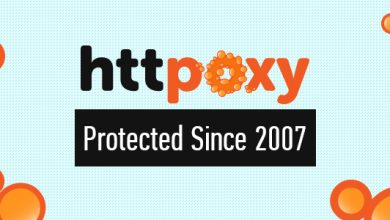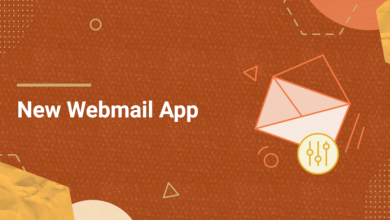Webinar On Building a Website with WordPress
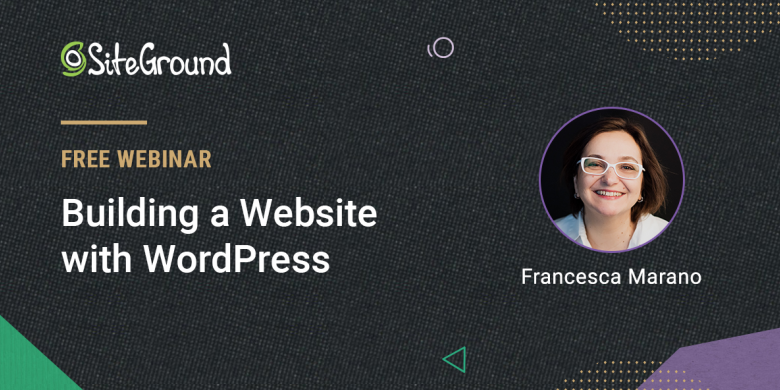
Webinar On Building a Website with WordPress
Table of Contents
Last week we had the webinar “Building a Website with WordPress” where we explained how to easily set up a WordPress site with SiteGround. We received many questions and below, you can see answers to those we didn’t have time for during the webinar.
Also, if you’d like to watch the recording, here’s the video of the webinar session.
Questions about WordPress site setup
Q: Before this webinar, we tried to build the site without instruction. We had moderate success but would like to start over from square one. Is there an easy way to reset this and start from scratch?
A: The easiest way to do this is to delete your current website and then add a completely new one from your Client Area. First, go to Websites > Manage (next to the desired site), click on the kebab menu on the right, and select Delete. Then, again from the Websites list, click the New Website button. You will be prompted to select a hosting plan and after that, the Add New Website page will appear.
If you don’t want to decide on a domain name at that moment, you can use the temporary domain option and change it afterward. On the second step of adding the new website, you will be able to choose WordPress as an application for your site, and it will be automatically installed for you. On the third step, you will be able to add some extra functionality to your site. When ready, click Finish and your new site will be up in a minute.
Q: Will I need to purchase a separate domain to launch a new website? Is there any drag and drop application to build the frontend of the website?
A: To start a new website, you may use a temporary domain (free option available upon site creation), or use an existing domain, no matter where that domain is registered. You can change the primary domain of your site at any time from User Area > Websites > Manage website > Change Domain.
If you wish to use WordPress as the backbone of your site, you may add a page builder like Elementor, or choose a theme with in-built drag and drop editor functionalities. When logging in your WordPress installation on SiteGround, you will first see a WordPress Wizard that helps you select a theme and plugins, which then get automatically installed for you. During that wizard setup, you will have the choice of adding Elementor as your page builder.
Q: In the time I build my site, what happens with the index page?
A: If you do not want visitors to see your new website while you are developing it, there are several methods you can use to restrict access to the website and make it visible only to yourself. For example, you can password-protect the website, set a coming soon or under maintenance page with the help of a maintenance plugin, or allow only your IP to have access to the site. Read more about these methods in this article.
Q: Can I use WordPress to make mobile apps?
A: No, WordPress is a Content Management System, designed to be used to build websites. You can use WordPress plugins to build and customize a mobile version of your website though.
Questions about security
Q: Is using Captcha good for security, which one is the best and secure Captcha to use?
A: Using Captcha is good for security. If you choose to use a CAPTCHA on your website, the most popular one is Google’s reCAPTCHA. Alternatively, you can use the Wordfence plugin, which protects from brute force attacks by limiting login attempts.
Q: I have a main domain that is working ok with the free SSL certificate. I have also set up a subdomain. Can the SSL work with the subdomain as well?
A: The standard free Let’s Encrypt SSL certificates cover only the domain name and the www subdomain. If you want to have an SSL certificate for another subdomain name as well, you can issue a new, free SSL certificate for the subdomain. Alternatively, you can use a free Let’s Encrypt WildCard SSL certificate for the main domain, which will cover any subdomains too.
Q: How to make sure WordPress is secure? I find Sucuri too complicated. Any tips on how to set up a security plugin without understanding what it does?
A: Security is a very important part of every website and you could check out our previous webinar where we explained the key security “layers” which every WordPress website should have, or our podcast episode “Is My Website Safe” .
Questions about plugins and themes
Q: I’m looking to create a virtual online debating arena or hall for my video hosting site uunitedtube.com that is on the way. What plugins are good for me to use to allow two separate located debating speakers and over 100s of audiences to all video streaming simultaneously, despite all their different IP addresses?
A: The setup you describe is quite an advanced one and requires lots of customization so it would be best to hire a professional programmer to develop the necessary functionalities for your website.
Q: What themes are best for service-based businesses and ministries?
A: ThemeForest is a trusted marketplace for WordPress themes and they have several ministry-oriented themes that you can choose from.
Q: Which plugin should I use to get a contact address?
A: Contact Form 7 is the most popular WordPress plugin for creating contact sections or pages on your website.
Q: Can you have multiple pages/titles and run a blog in each page?
A: With WordPress, you can create a custom template that renders your blogroll. Then, on the pages you want to have different blogs, simply set the Title and URL you want and configure them to use your custom template.
Questions about posts, pages
Q: Instead of creating a blog post, if I have created a page as a blog page using the Astra template, how do I create an index of blogs on that page and create a link to open a new webpage for my new blog posts, instead of just scrolling down ?
A: This is a question specific to the functionality of the Astra theme and it is best if you contact the official provider of that theme for guidance.
Q: Can you please tell me how to display recent posts anywhere I like on a WordPress website, pages as well as posts?
A: The WordPress editor (Gutenberg) has a built-in block interface for displaying your recent posts that can be easily added to any of your pages. To do this, log into your WordPress admin dashboard, go to the desired page, navigate to the part where you want your recent posts to appear, and click the “+” icon on the left. Then, from the Widgets drop-down menu, select Latest posts, and click the Update button on the top right.
Questions about transfers
Q: Is there anybody who could tell me how to transfer a full website to a new domain if I have the same WordPress id?
A: You can transfer your WordPress to a new domain name using our WordPress Migrator plugin. You can find detailed instructions on how to use it here.
Q: How can I move a site from wordpress.com to wordpress.org?
A: There is no easy way to migrate a website from the wordpress.com platform without losing elements of the look and feel, unfortunately. Here is a tutorial we prepared about this type of migration.
Q: Any tips on how to move WordPress websites with emails to SiteGround from another host, e.g. Webfaction?
A: To transfer your WordPress website you can use our Automatic Migrator plugin. For transferring your emails, you can follow the step-by-step instructions here.
Miscellaneous questions
Q: How do you add an opt-in list (to start an email list) to your website?
A: You can use a plugin like Newsletter.
Q: I have copyrighted science-based material that is for my site. Concerned about copying. Can WordPress protect my work? 23 years of research.
A: WordPress is a very well-maintained and secure software, but whether a malicious hacker would be able to hack your website depends on a combination of factors that go beyond WordPress. If you wish to store your material on your website, assumingly without allowing access of visitors to that content, we suggest that you password protect any URL containing sensitive information on your website from Site Tools > Security > Protected URLs. The tool allows you to limit access to the URLs you want, or allow access only to specific users. Also, it is extremely important to protect your admin login form with a plugin like Wordfence, or else that would stop possible brute force attacks. And, make sure you use very long and complex passwords, which you change frequently.
Q: How to encrypt the embedded video link in WordPress so that all view the video but can’t download it?
A: The embed itself can’t protect your video from being downloaded. You should rely on the video streaming service for such functionality. Note, however, that there isn’t a 100% protection against such downloads if the content is public.
Q: I want to add a captcha to my forum. How can I do it?
A: You can use a plugin to add a CAPTCHA functionality to your WordPress. One of the most popular CAPTCHA WordPress plugins is this one.
Q: How do I link my site to social media?
A: You can use a plugin to add a “Share” button for various social network sites. One of the most popular plugins that provide this functionality is this one.
Q: What is the limit of web pages I can have on the GrowBig plan on SiteGround?
A: There are no limits on the number of pages you can add to your WordPress website on any of our plans.
Q: Hi, where should I place the Google search console code?
A: It would be best to add the code to the header of your website. To do that you can use a plugin like Insert Headers and Footers. Once you install the plugin, go to Settings > Insert Headers and Footers page and paste the Google HTML tag code you copied earlier inside the “Scripts in Header” box.
Q: How to make WordPress + Woo instant load. My web takes 10secs, and that’s bad.
A: The problem you describe is specific to the unique characteristics of your website. It may result from a multitude of factors starting with simple ones like a bad combination of plugins and getting to issues like poor scripts added to the site, It is best if you hire a specialist to examine the website and suggest optimizations.
Q: How do you get rid of the little “Edit” word under the “Home” heading?
A: The “Edit” button is a quick and easy way to get to your WordPress admin interface where you can edit the respective page of your website. It is only visible to you, not to your website visitors.