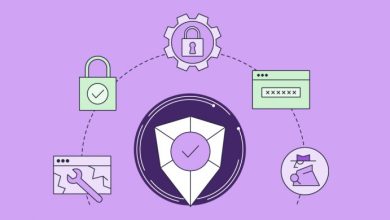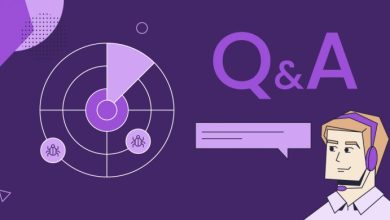Webinar About How to Set Up Your Site on the SiteGround Platform
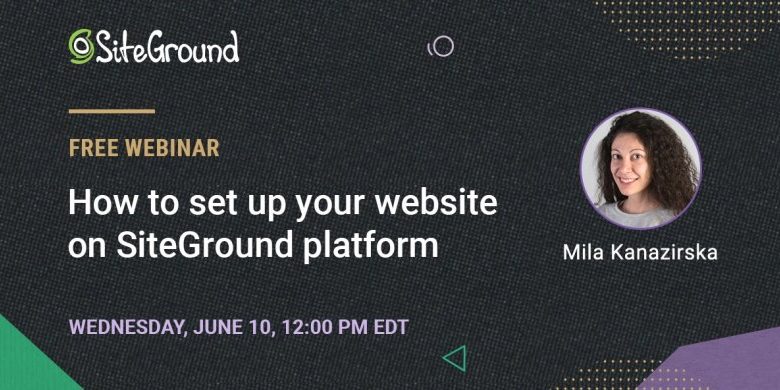
Webinar About How to Set Up Your Site on the SiteGround Platform
Table of Contents
Last week we had the webinar “How to set up your website on SiteGround platform,” where we showed how to install WordPress or other CMS of choice, transfer a site, point a domain, and more!
If you’d like to watch the recording of the webinar, simply click the video. Below, you can also find short answers to the questions we missed during the event. Enjoy!
Questions about SSL
Q: I see that I can enable SSL on SiteGround WordPress site in my WordPress dashboard via FreeSSL with Let’s Encrypt. Is that all I need? Can I also use an SSL plugin like the Really Simple SSL Plugin — or would that be unnecessary?
A: Let’s Encrypt is integrated into your account with us, and it is easy to set up. There is no need to use any additional plugins for that. In order to properly install Let’s Encrypt, you have to log in to Site Tools > Security > SSL Manager. Don’t forget to do the HTTPS Enforce as well so you can direct the whole website to the secure https connection.
Q: What are the differences in SSL certificate choices when enabling SSL?
A: We offer three types of SSL certificates – Let’s Encrypt to cover the domain you are installing it for, Let’s Encrypt Wildcard to cover the main domain and all subdomains. Those two are free for any site hosted with us. The third option is the Premium Wildcard certificate. Мore about the differences between the free and the paid ones, you can check from your Client Area > Marketplace > Hosting Services > Additional Services > SSL, or in this informative podcast episode.
Q: How do I force the SSL on my website?
A: This can be done from Site Tools > Security > HTTPS Enforce, this article might help you with more details.
Q: Do I need an additional SSL plugin manager?
A: When using Let’s Encrypt installed on SiteGround, no additional plugins for the SSL certificate are required.
Q: My website points to HTTP sites and thus does not work; that was my primary reason for choosing SiteGround. How can I get help with this problem? I contacted the HTTP provider, but they don’t respond to my requests for assistance.
A: The site may not be properly configured to work on HTTPS. You can reach our support agents so they can check the specific case, here are the steps.
Q: I installed SSL but my site still says not secure. How can I fix this?
A: The site might need an additional configuration. Either you have not enforced the HTTPS connection, or you have some mixed content that needs to be fixed. This article might of use to you.
Questions about website transfers
Q: I have three websites to transfer, which folders I install them in?
A: For each website, you would have to set up a different site with us following the steps from the presentation, here it is. If you’re hosted on a StartUp hosting plan, an alternative way is to add the sites as subdomains. See how to set up a site on a subdomain here.
Q: Is the webinar covering domain transfer and site migration?
A: Here are some articles that will walk you through for domain transfer: How can I transfer an existing domain to SiteGround? and site migration: How can I transfer my website?
Q: Hi, from Edinburgh! I’ve built my website using brackets.io. Can this be transferred into SiteGround? Many thanks.
A: This can be hosted with us as long as you are allowed to download and have access to all files. Also, please note that as this is a local editor, you will not be able to make adjustments on your site directly on the SiteGround account. You would have to make them locally and re-upload every time.
Q: What about migrating a SiteGround website to another SiteGround website?
A: This can be done with the Automated SiteGround Migrator in case we talk about WordPress websites.
Questions about subdomains
Q: What are a subdomain and parked domains?
A: A parked domain is an additional different domain that opens the same website/content as the main one. The main purpose is more visibility and better branding. For example, it can be a similar domain or the same one with different extensions at the end, com, net, org. A subdomain is a part of your main domain, for example, blog.mydomain.com. This is usually used to open another site but related to the main one.
Q: A quick review of setting up subdomains?
A: We have step by step instructions that will help you out here.
Questions about WordPress and plugins
Q: Can we switch from WordPress to another platform and vice versa?
A: Switching from one platform to another is a rather complicated process. There are some plugins that can be used, but the result is not guaranteed in full. In case you have to do that, rebuilding the site from scratch will be way easier.
Q: What are the most popular, time-tested WordPress plugins that you would recommend for bloggers?
A: There are a lot of third party plugins that work great, but the most popularly used on our platform are the SiteGround Optimizer for better performance (developed by SiteGround🙂), Wordfence, Yoast SEO, and JetPack. The best would be to install some and try them out to see what will work for your project.
Q: Is the WordPress kit available to people that brought their domain over to your servers?
A: The WordPress Kit is available for any WordPress site hosted with us, if the site is using Site Tools.
Q: Hi! I have an existing domain on the Weebly platform. I want to create a new website on the WordPress platform. I do not want my current website to go dark while I work on the new one. I want to keep my current domain with the live Weebly site. What do I do for domain choice? Use existing or temporary?
A: The most convenient way would be to leave the domain pointed to the old site. At the same time, you can set up a new site on a temporary domain with us, and whenever you are ready with the new site, you can make the switch by changing the primary domain and the DNS settings, here is a useful article.
Q: Can I change the order of my websites on the My Websites page? I also would like to change the location of the “Manage Installations” box on the Site Tools “Install & Manage WordPress” page for each website – accessing the website is currently at the bottom right of the page; would like to put it at top.
A: The websites on the Client Area > Websites section are automatically sorted by creation date. There is a filter though on the upper right corner that can be used for easy search. As for the Manage Installations section, this cannot be currently moved to the top of the screen but thank you for the suggestion, it will be taken into consideration.
Q: Weebly or WordPress – the best option for basic blogging?
A: WordPress will definitely provide more options to grow your project, but Weebly is a way more intuitive drag and drop builder, so it depends on your technical knowledge so far and, of course, your willingness to learn new skills.
Q: I have already created a website through a WordPress theme, can I modify it through SiteGround?
A: Once the site is migrated, you can manage it through us. The migration includes transferring the WordPress site with the theme you are using and all the content on it. Afterward, through the WordPress and theme editors, you can keep managing content as before.
Q: Does WordPress give us only one page? I tried to have different pages, and only one was viewable when the site is published.
A: WordPress allows you to create pages and posts. You can create as many as you need, in order to be visible, you would have to assign them to a menu. This is the official WordPress documentation that will help you out.
Q: How do you add a theme to your website that you purchase from someone?
A: If this is a WordPress site, we have a detailed article on how to install a theme.
Q: Is Weebly a tool for WordPress or a different platform to build a website?
A: Weebly is not a tool for WordPress. It is a site-building application that you can use to create personal or professional sites and blogs. To install Weebly with SiteGround, go to Site Tools > Site > App Manager.
Questions about domains
Q: Is there a way to rename the temporary domain to better track use?
A: No, you cannot rename a temporary domain. The temporary domain is used when you have not decided on your actual site’s domain yet, but you want to work on your site. Once you’re ready with your site, you can completely switch the temporary domain with the desired, real domain by following the steps here. Please note that you cannot go back to the temporary domain again.
Q: I still have the old cPanel with one primary domain. When will I be able to get the newer version?
A: We are in the process of switching all users to our new platform Site Tools in the upcoming months. You will receive an email from us once your website is scheduled for the migration.
Q: Is it possible to change the domain name to a website I already started building?
A: The name of your site can be changed to a different domain anytime. You can also use a domain for an existing site to create a new one with us. Contact our agents directly to elaborate, and we would help with the proper steps.
Q: Can you migrate a website into the new website (after the new website w/domain name has been created)?
A: Yes, you can create a new site by using the “Skip & Create an empty site” option and then migrate an existing website at a later point.
Q: I’ve been asked to take over a website, but I do not have access to wherever the domain lives. Is there a way to get it transferred without that login access?
A: You would have to have certain access to any transfer. Better to reach our agents for more information after we check the case.
Q: If I know the name I want to use, can I just register that? But, does that mean that people can go on my site and see what I am doing while I am building it?
A: Yes, if you already know the domain name, you can directly register it and start working on it. This is immediately visible to the public, but many applications like WordPress allow you to set up the “Under construction” page so people will not see the work in progress.
Q: I changed my domain name from 4bestsa.com to gbest.com, and the problem is I have to point the new domain to SiteGround. How can I do that?
A: This article will help you out through the process of pointing your domain to the SiteGround servers.
Questions about email
Q: What is the best way to transfer stored emails from another host to my SiteGround domain?
A: You can manually transfer emails over IMAP connection, we have detailed instructions for MacMail, but it’s similar for any other email client.
Q: How would you access those emails? Ie. Gmail, Outlook, etc.
A: You can access your emails via our Webmail client, or you can set it up on a local email software like Thunderbird, MacMail, etc. Here is a guide that will give you more information.
Q: Can you show us how to get quick access to the email account?
A: To get to your email account, simply go to Site Tools > Email > Accounts. In order to view your emails, the easiest way is to log in to our Webmail client by going to yourdomain.com/webmail.
Q: How to increase mailbox size?
A: The mailbox size can be increased from Site Tools > Email > Email Accounts > Manage Email Accounts > the kebab menu (3 dots) > Change quota. Please note that the mailbox quota is included in the total disk usage of the hosting package you have.
Q: Does the email consume the space from the hosting space?
A: Yes, the email space is in the total space allocated for your hosting package.
Q: When migrating from one SiteGround to another, will my emails be lost?
A: The migration process includes only the site. The emails are not included. To transfer your emails, you can do that over IMAP connection locally, here is a guide on how to do it over MacMail.
Questions about Site Tools
Q: Why we can’t change the database name in the new layout?
A: The database name is now predefined by our system due to security reasons, still you can put a label on it from SiteTools > Site > MySQL > Manage Databases > the 3 dots menu > Change label.
Q: Does SiteGround have MySQL?
A: Yes, we support MySQL databases. WordPress and many of the more popular apps work with MySQL.
Q: Do you have some features for other CMS like Drupal?
A: Drupal is fully supported on our servers, we offer caching system, backups, SSL. Reach our agents for more information and we will be happy to discuss it in detail.
Q: I am still on the old cPanel, any idea about when I will get Site Tools? I have been a customer since 2018.
A: We are slowly migrating all our customers from cPanel to Site Tools. We are doing it in batches as it is a complicated process and we would like to ensure a smooth transition for everybody. An email notification will be sent when your account is scheduled for migration.
Questions about site creation
Q: Hi. I am Jerry from Toronto. I just notice you are using Chrome, is that better than Safari to use to create a website?
A: Hello Jerry, you can use any browser to create a site and navigate through your Client Area with us. We were using Chrome during the presentation as it seems to work better with Crowdcast, the platform we were using for the webinar.
Q: How can I set up a multilingual site?
А: There are plugins that can be used for that, and that can be installed from the dashboard of your WordPress site.
Q: Can you create a website that doesn’t go ‘live’ until a specific date?
A: You can work on your site offline. You can set up a page “Under construction”. This is an integrated option in most of the site-building tools, but it can also be done manually.
Q: How to set multisite?
A: In order to set a WordPress Multisite, you need to install WordPress first. You can do that from Site Tools > WordPress > Install & Manage. Then, you need to enable the Multisite option in your wp-config.php. To do that, follow our detailed instructions in this help article.
Q: Hi Mila, thanks for this webinar. I’m a newbie. Is there a way to set up a website without going live?
A: Yes, first if you set up the site on a temporary domain, no one will actually know it so it can be kind of hidden from the public. There is a way to also hide it under “Coming soon” or “Under construction page”. This is an option within WordPress but it can be done for any other site building tool as well.
Miscellaneous questions
Q: What is staging?
A: Staging is a testing environment that allows you to create development copies of your site. If you’d like to learn how to create, manage, and deploy staging copies, check out our detailed tutorial.
Q: Is a WooCommerce website only for eCommerce and not blog and eCommerce?
A: WooCommerce is a plugin for WordPress, which allows you to create a site with integrated eCommerce functionality. If you wish to build a blog only, you can simply use the WordPress CMS without the WooCommerce plugin.
Q: How to use Cloudflare without www …….. do we need to set up from Cloudflare separately?
A: The Cloudflare service is only used when the website is accessed with WWW. More information on how it works and how to set it up here.
Q: What is the Purge SG Cache at my header?
A: This is to clear the cache in case modifications have been made and you already have the full caching system enabled, here is more information.
Q: Question is how to add the notification about having cookies on the site? Thanks.
A: Different plugins can be used for cookies notification. They can be installed directly from the back end of the website.
Q: How do we contact you if we need assistance?
A: The Help option is available on every page of your Client Area in the upper right corner under “?”. Here are the steps.
Q: How can I upload product pictures to the existing website?
A: This can be done in a few different ways depending on how many product pictures you want to add and what is the size of them. It can be done directly from the site back end. For example, in WordPress, there is Media Manager option. It can be done from Site Tools, or it can be done via FTP.
Q: Are there design & color options on the SiteGround menu?
A: You can change the User Appearance from the upper right corner under your initials > Appearance. But there are no other options on changing colors of your Client Area if that is your question. Reach us directly if you would like to elaborate, and our agents will gladly assist you.