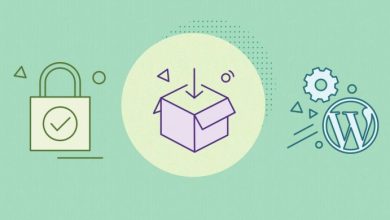Our WordPress Autoupdate Just Got Better

Our WordPress Autoupdate Just Got Better
If you have a WordPress website and you’re a SiteGround customer, you’re most likely taking advantage of the SiteGround WordPress auto-update service. Having your WordPress installation up-to-date is crucial for a stable and secure website. To make auto-updates hassle-free, we have developed our own WordPress Autoupdate Tool, which is included in all SiteGround hosting plans.
The tool just got upgraded with some new useful features:
More control of your auto-update schedule
The WordPress Autoupdate Tool now supports auto-update scheduling at different intervals after a new WordPress release is available. You can choose whether you want to get a new WordPress version scheduled for an update immediately after release or set an interval of 24, 48, and 72 hours after. With any postponed auto-update option, you will also get an email notifying you of the upcoming auto-update.
The best thing is that you can specify different update schedules depending on the type of WordPress release available for an update – minor (security and bug fixes) or major (WordPress core updates). The default update schedule for minor security updates is immediately after release and for major core updates – 24 hours.
Keep in mind that if there’s a critical vulnerability discovered, which can only be fixed with a security update, we may update your WordPress regardless of your settings. The vulnerability fixes do not affect functionality, thus your site should be safe.
Plugin update option
You can also specify whether you want to update your plugins along with the new release or only update the WordPress installation. Note that premium plugins may not be updated due to their specific update mechanisms, key validation, etc.
Backup included for extra peace of mind
We make a full WordPress backup before any update – major or minor. If a plugin or a theme you have doesn’t work with the new version or something goes wrong, you can easily restore to the version you had before the update.
For detailed instructions on how to use the tool please see our WordPress Autoupdate Tutorial.