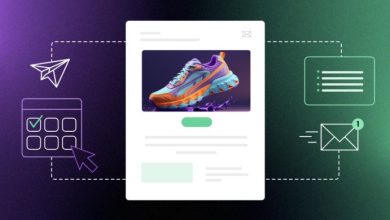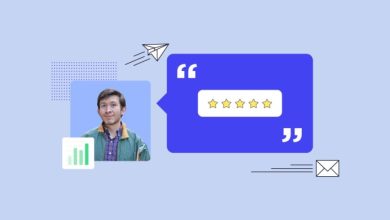‘’View This Email in Your Browser’’- What Is It & Why to Use It
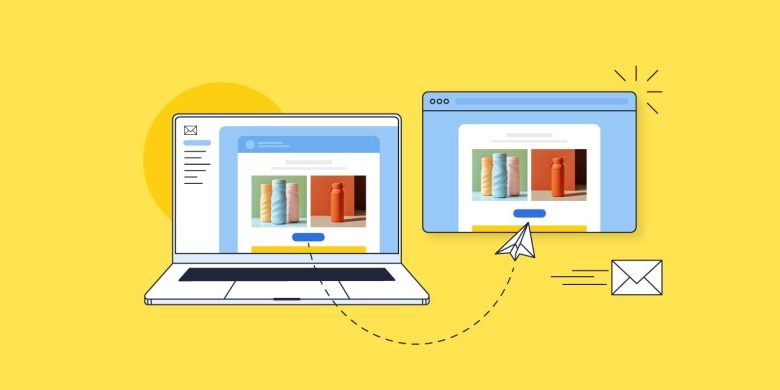
‘’View This Email in Your Browser’’- What Is It & Why to Use It
Table of Contents
If you’re using email to connect with your audience, then you’re always seeking ways to improve engagement and reach. Enter the ‘View this email in your browser’ link – a powerful yet often-overlooked tool in your email marketing arsenal. Let’s explore how this simple feature can solve formatting issues, boost accessibility, and even expand your audience.
What is “view this email in your browser”?
The simple explanation is that the “view this email in your browser” takes you to a browser version of the email you’re reading. That is, it’s hyperlinked text that takes you out of your email inbox, and into a separate website browser, where you can see the email laid out in full. More technically speaking, it is a web-hosted version of your email, rather than just an email message living in someone’s inbox.
What is the purpose of “view this email in your browser”?
Improve accessibility
Accessibility is an important component of email marketing – that is, all content should be made accessible and viewable for all types of viewers (such as people with visual impairment). But not all email service providers can process and transmit your email information optimally for all audiences. With an alternative viewing option for your email campaign, those keen to consume your content in a different way can more easily use assistive technology (such as screen reader tools) regardless of their email client.
Address email formatting issues
You can send yourself and colleagues loads of test emails to double check formatting and image loading, but at the end of the day, it’s impossible to know how your email will appear on every mobile device and via every email client. Some recipients might even have image loading turned off, thus blocking graphics and hyperlinked images. By including a web browser version of your email, you give subscribers the ability to view your email outside their inbox, and therefore have access to the accurate, full version of your email, and with no rendering issues.
Aid in viewing content- or image-heavy emails
Some emails may be particularly image heavy, or perhaps include animations or other visuals that take longer to load via certain email providers or on different devices. This can result in unviewable content, which will not only impact reader experience, but it will negatively impact your message. Some users might even get so annoyed that they end up flagging your content so that your emails go to spam. Clicking on the “view this email in your browser” allows recipients to exit to the web, where your full email content can load more easily.
Enable sharing & reach a broader audience
By having a web browser version of your email, you make it shareable. That is, if a subscriber clicks on the “view this email in your browser” link, they can then copy that link and share it with others, allowing you to reach a broader audience.
How to leverage the “view this email in your browser” link
As we’ve discussed, the beauty of the web browser link is that it makes your emails accessible beyond just a recipient’s inbox. This allows the information to reach more people, and it also means you can refer to and use past content going forward.
This is all fine and well, but you might be wondering how exactly to tap into this apparent potential. Here are a few creative ways to do so:
Take advantage of social sharing
As we discussed above, having a linkable version of your email allows for sharing, and thus gives your business more ways to reach more people. Here are a couple of ideas to leverage sharing:
- Share emails via social media and in your social profiles: If you have an email newsletter that contains particularly pertinent information, you might wish to share it via social media and/or include it as a link in your social profiles (for example, as one of your shared links on Instagram). This is also a great way to reach an audience that is already interested in your brand, but maybe hasn’t yet signed up for your emails.
- Promote content sharing: Maybe you’re running a contest, or perhaps you’ve published research that is relevant to a wider audience – users may be keen to share your email about this via social media. Consider embedding the link as a call to action in your email in order to motivate social sharing. Examples include: “Click here to share `this information via social” or “Click here for a shareable link.”
Pro tip: Include a subscription sign-up link in the web browser version of your email so that interested readers can easily sign up for your emails, and you can build your email list.
Encourage bookmarking
Let’s say you share recipes via your emails, or maybe how-tos, or just any kind of information that readers might want to refer back to later – by having a web browser version of your email, readers can bookmark the information you’ve sent. And again, not only do they have the ability to do this by clicking on the “view this email in your browser” link, but you can also embed this link in your email as a call to action (such as, “bookmark this recipe now”) so that your subscribers know that they can save it for later.
Make use of past content
Web browser versions of your emails enable easy access to previously sent messages, allowing you to benefit indefinitely from past email content. Here are a couple ways ways to take advantage of this:
- Create a searchable content hub: you may wish to include an archive of your old newsletters on your website. In doing so, you can even create a searchable content hub so that users have access to a knowledge base of your earlier emails.
- Link to past content: Perhaps you are writing a new blog post, or are selling a product for which an old newsletter’s information might be helpful – you can simply link to it!
Pro tip: Need assistance crafting emails that resonate and are worth linking back to? Worry not. Read up on it in our article about writing marketing emails.
How “view this email in your browser” appears in emails
Header
You may find that in some emails the “view this email in your browser” link shows up in the white space in the email header. Some prefer to use this unused area to make the link readily available from the start, thus avoiding any reader frustration.
Footer
That said, most opt for the footer, as this is where important information unrelated to the email’s content is located. For example, in the footer, you’ll usually find the business’s address, as well as links to unsubscribe, and read terms and policies. The footer is also optimal because placing the link in the header can be distracting, and can negatively impact design and branding.
Within body text
This would likely only be advisable if, as we mentioned above, you want to provide a call to action of sorts – to bookmark the email, or perhaps share it. Either way, the link should also be included in either the header or footer, as this is where people expect to find it – and it will create reader frustration if it’s buried in your email’s body content.
Using “view this email in your browser” with SiteGround Email Marketing
The benefits are built-in
Because we at SiteGround like to make things easy for our email marketing users, we implement best practices, and automate the whole process for you. This includes the following steps:
- The “view this email in your browser” link is automatically placed in the email footer, where it’s least distracting, and where users expect to find it.
- The link goes to an already-designed web version of your email.
- The web version includes a link at the top to “subscribe,” which directs to an already-designed subscription page.
How to implement it
Adding this feature to your emails couldn’t be easier: just enable it, create your emails as usual, and send! Here’s how the process gets set in motion:
- Turn it on by navigating to the Email Builder > Design > Footer > “Show browser preview option” > toggle it on.
- A web version is generated after sending or scheduling, and the link is accessible via the send/schedule confirmation page, or via the Email Marketing Dashboard.
- Edit the subscription page if you wish by visiting Groups > Contacts > Subscribe Page. (Each subscriber added via the subscription form will be added to this Group.)
Pro tip: If you wish to use the “view this email in your browser” link as a call to action within the email itself, just schedule your unfinished email for a later date, and then copy the shareable link from the scheduling confirmation. Then return to editing your email (which, importantly, will disable your scheduled send).
Track its results
You can track each web version’s engagement by visiting the individual campaign in your Analytics. Here you will be able to see the following statistics:
- Unique Visitors tells you how many unique visitors arrived at the email campaign’s webpage and viewed it.
- Unique Clicks represents the number of unique visitors that clicked on any link in the web version of your email.
- New Subscribers reveals the number of contacts that have subscribed to your mailing list via the web version of your email.
Learn more about how to implement and track the “view this email in your browser” link.
The takeaway
This simple feature is super easy to add, and offers loads of unexpected benefits. Not only does it permit an improved user experience, but it provides your business with many ways to leverage past content, reach a larger audience, and continue to build your list. Toggle it on today, and start getting creative with the different ways you can take advantage of its easy-to-add inclusion in your email marketing.