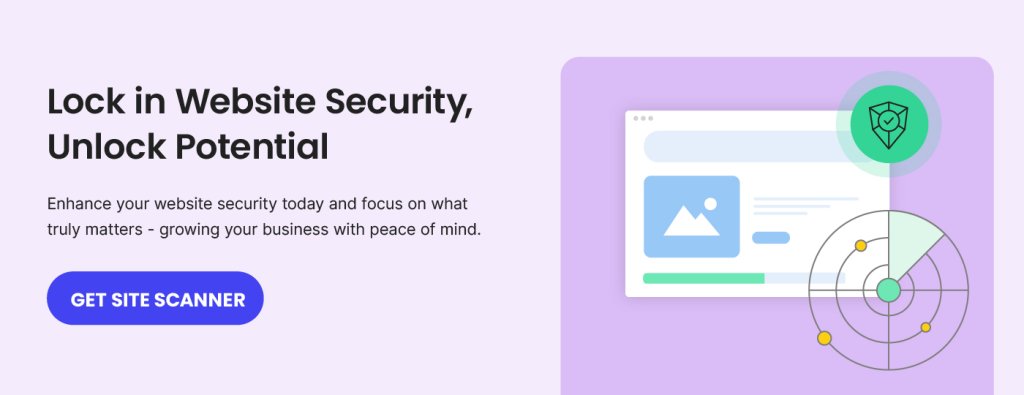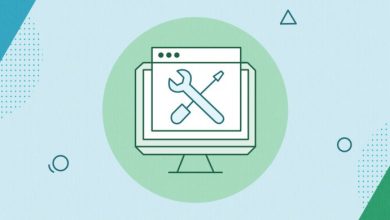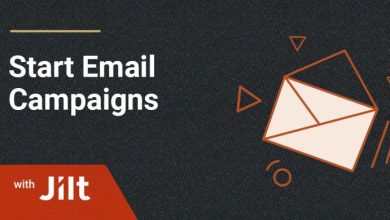New in Site Scanner: Automated Weekly File Scans & Malware Cleanup
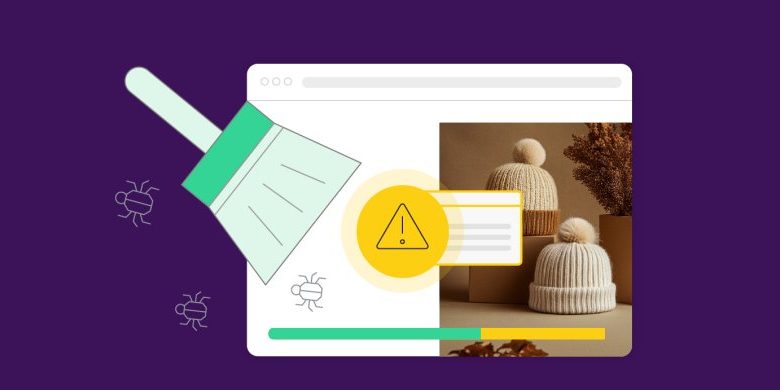
New in Site Scanner: Automated Weekly File Scans & Malware Cleanup
Table of Contents
At SiteGround, we proudly embrace our reputation as “security freaks” – we continually enhance our infrastructure, systems, and tools to protect our customers’ websites and information. Since launching our Site Scanner service, we’ve been inspired by your stories of how it has shielded your websites from potential security disasters. Now, we’re excited to take your protection to the next level with Site Scanner’s latest updates.
New in Site Scanner Basic: Automated Weekly File Scan
Our current Site Scanner Basic plan features an automated Daily URL Scan that checks your website’s URLs every day for any publicly detectable malware. However, when it came to File Scans, up until now you had to initiate that type of scan manually yourself.
We’ve rectified that with the addition of an automated Weekly File Scan, making our Site Scanner Basic plan even more convenient. Now your website’s files will be automatically scanned for malware every 7 days, ensuring regular and thorough protection without any extra effort on your part. Site Scanner Basic users can now enjoy enhanced security and peace of mind with our new weekly file scans!
New in Site Scanner Premium: Unlimited 1-Click Malware Cleanups
Our Site Scanner tool has been a favorite among our clients, but there was one feature you’ve been eagerly anticipating – Malware Cleaning. Until now, Site Scanner provided valuable timely information about potential malware threats found on your account. Now, we’re excited to offer not just insights and timely alerts, but also an easy resolution with our new 1-click Malware Cleanup feature, exclusively available for Site Scanner Premium users.
Here’s an overview of the two methods for using the malware cleanup feature:
Scenario 1: Malware is detected after a scan
Imagine malware is detected on your website. With Site Scanner on, you’ll receive an immediate notification via email. Your next step is to go to your Site Scanner interface in Site Tools. Here, you’ll see more information about the detected threat and have the option to remove the malicious code identified during the scan. Our Malware Cleanup feature now allows you to swiftly remove the malware from your site and eliminates the need for third-party solutions, saving you both time and money. You can initiate the cleanup with 1 click. The possible results will be:
- Successful Cleanup: The malware is effectively removed, and a subsequent scan verifies that your site is clean.
- Unsuccessful Cleanup: If the cleanup tool encounters issues, an automatic support ticket is created for further investigation by our support team experts.
In the CLEANUPS tab of your Site Scanner interface, you can access your history of all cleanups, with successful ones accompanied by a detailed report of the files that were cleaned.
And voila! Your site is malware-free again.
Scenario 2: Quarantine files
If you have your Site Scanner quarantine setting enabled and there is a malicious attempt to upload potentially harmful files to your site, these will be detected and not automatically published in your public website folder, but safely quarantined in a folder isolated from your website.
Now you have the option to use our automatic cleanup process for these files too. When initiated, our Malware Cleanup feature will automatically delete the content it considers malicious from the quarantine files and will safely move the cleaned files to the public folder.
For more detailed guidance on using the Site Scanner tool and how it protects your website, please refer to our Site Scanner Knowledge Base tutorial.
Activate or Upgrade Site Scanner for Unmatched Peace of Mind
With Site Scanner’s new automated Weekly File Scans in the Basic Plan and 1-click Malware Cleanup in the Premium Plan, along with many other site protection features, you can enjoy seamless defense against malware threats.
To add Site Scanner to your site, simply navigate to Client Area > Marketplace > Hosting Services > Additional Services.